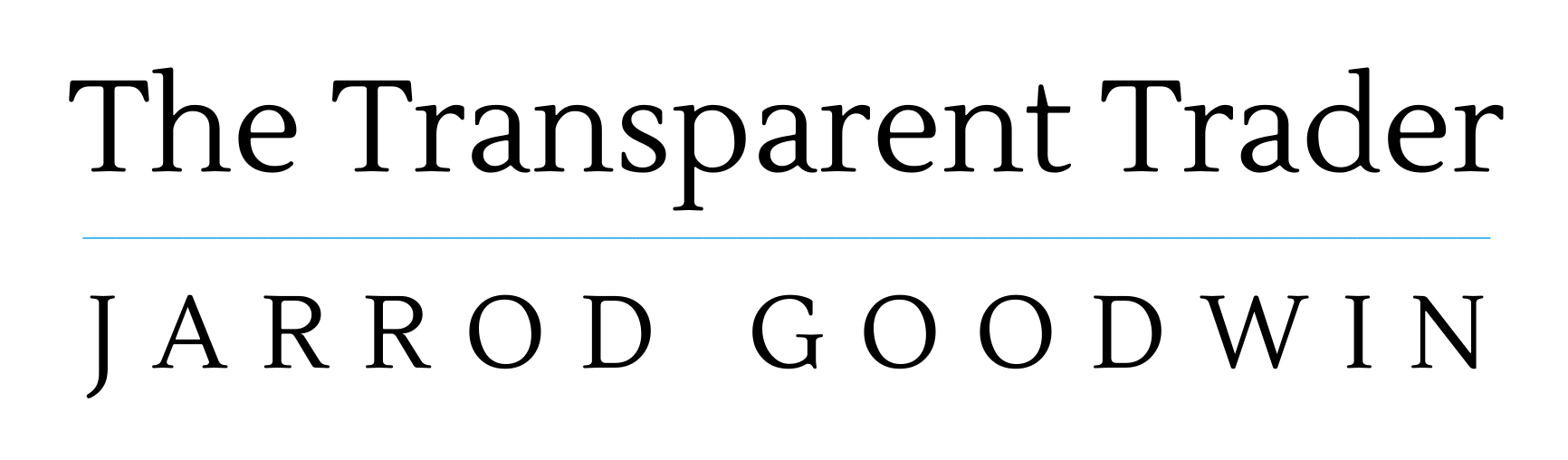One Month Later…(almost)
Last month seems to have flown by. But I have made some decent progress since writing the first part of my journey into Automated Trading. It has been a very steep learning curve and there has been lots of small barriers to overcome the whole way. However I have thoroughly enjoyed every bit of it!
The purpose of this particular blog post is to document the steps I have had to take in order to put Automated back testing and Order execution into place. If you too are considering this route of trading then hopefully you can benefit from my experience .
Testing/Trading Software
Already armed with a good understanding of what makes a good rule based or automated trading strategy, the first thing to do was get some software to test these ideas. There’s plenty of software choices out there. However I was faced with 3 main choices:
- Metatrader4 MT4
- Tradestation
- Multicharts
MT4 uses a completely different coding language to both Tradestation and Multicharts. However the software is very widely used and available for free.
Tradestation is one of the original testing and automation platforms and uses it’s “Easylanguage” for coding. Tradestation are also a very large broker.
Multicharts is a similar platform to Tradestation and uses a very similar coding language to “Easylanguage”. Multicharts are not also brokers, just software. You can use their software for a monthly charge or one time cost for a lifetime licence.
I have chosen to use Multicharts and currently still using their platform on a month’s Free trial.
Multicharts will only run on Windows so to start with I have had to employ and old Windows 7 based laptop as I am a Mac user. So far so good though! It’s almost quite nice having a separate machine purely for trading. However I am told Multicharts does work well on Windows emulation software like Virtual Box and Parallels for Mac. This is something I will explore in the near future.
Data Feed
As I have said, Multicharts is purely software. For the software to test trading strategies it first has to have data to test on. Multicharts accepts data feeds from a wide range of different brokers/data sources.
My first choice of broker has been Oanda. With them I can trade a very wide range of Forex pairs and the main Indices and Commodities. I have opened both a real trade account and a practice or demo account to use while getting everything setup and functioning properly.
Now Multicharts can receive price data from Oanda system building and testing can begin.
After many video tutorial and scouring web pages, I have gotten to grips with using Multicharts.
I have learned how to write code for some simple strategies, back test them and began running optimisations.
Broker
If you just want to develop and test strategies then with Multicharts and a data feed, you’re ready to go. However I want to be able to trade my strategies automatically.
Once you have a strategy coded, you can then switch on Multicharts to send orders to your broker to open and close trades completely automatically.
Your broker does not have to be the same as your data feed. As already mentioned, Multicharts accepts data feeds from many sources as does it connect with many brokers for automated trading. To keep things simple I have chosen Oanda both for the data feed and for my broker. Oanda offer these services free of charge.
VPS or Local Machine
When your trading strategies are turned on to automated mode Multicharts has to be permanently on and running. It needs a live data feed and connection to your broker. So all the time you are wanting to trade or have current trades open your computer has to stay on.
I know people do use their computer and leave it on and connected 24 hours a day and it works but this isn’t what I have decided to do.
Using your own computer you are subject to lost internet connections or power cuts at the very least.
Another major consideration for me was having two machines both with Multicharts. One machine solely to have permanently connected for automated trading and the other machine for strategy development and testing. I didn’t want to use the same machine for both for risk of disturbing the trading side of things due to computer crashes etc.
What I have done is used a VPS or Virtual Private Server. This is a cloud based computer which in theory should be up and running 99.9% of the time. This is the computer in which I can download Multicharts to and have it do all the automated trading from there.
This leaves my local machine or laptop to use just for development and testing.
To start with I have used a VPS from Amazon. They offer a basic package for free for the first year. But their VPS only has 1 GB of RAM and Multicharts has flagged up a few times already to say the memory is running low. However that has been while using it for testing. The purpose for running it on the VPS is only for trade automation so hopefully that might be less memory consuming. I shall keep a close eye on it.
Going Live
I now have some basic trading strategies coded, Multicharts running and connected to Oanda on the VPS and live trading turned on.
It has only been a day so far and the strategy in play only trades up to twice a day. First trade taken and so far so good!
Work Continues..
I am monitoring the live trading carefully. I’d like to test it for a week or so just to make sure everything is ok.
Meanwhile I will continue to learn how to use Easylanguage to code more strategies using my laptop. I have found the coding side of the process the most challenging so far but really enjoying learning a new skill.
Stay turned for the next instalment to my Automated Trading journey. I’d love to hear from any of you who are currently trading automated strategies or thinking of going down this route. You can email me at jarrod@thetransparenttrader.com